Discovering a Service and Negotiating a Contract
This guide describes how the GAIA-X-Med Catalog can be used by a Consumer to discover new Services and how to negotiate Contracts for their usage.
You will need to acquire a valid identity through onboarding first.
1. Access the Catalog web application
Visit https://catalog.gaia-med.org to access the Catalog web application. You will need to authenticate using your Participant Identity File and passphrase.
Warning
Please note that the GAIA-X-Med Catalog is only offered as a testing environment. It is not intended to be a productive live Gaia-X ecosystem.
2. Pick your desired Service
The Catalog will give you a list of all published Service Offerings.
In this example, let’s say you wish to use the Cat Image Recognition Service offered by the Provider Carol.
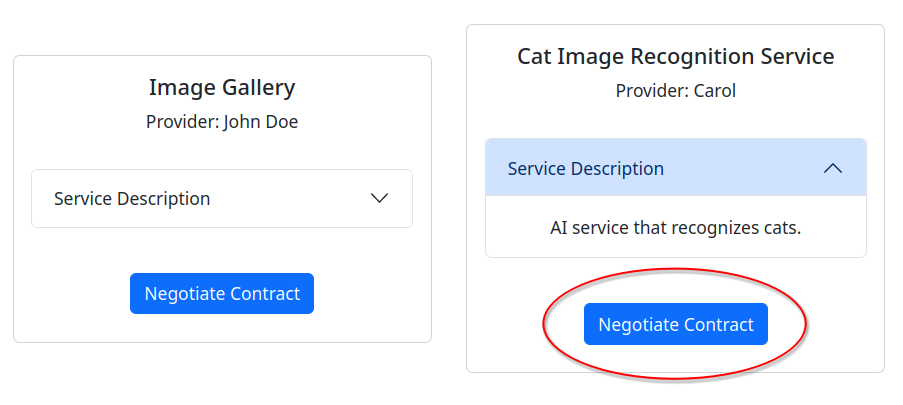
List of available Services. The “Service Description” button will give you a brief description of the Service Offering. The “Negotiate Contract” button, if enabled, will start Contract negotation.
Note
If the Negotiate Contract button is disabled and says “Cannot load credential”, it means that the corresponding Service Offering Credential hosted by the Provider is currently unavailable. Consequently, you will not be able to negotiate for this Service at this current time. Try again later.
If you are the Provider responsible for such a Service, please check that your Credential Store holds the Credential for your Service and that it is accessible from public networks.
Click on Negotiate Contract to start negotiation.
3. Enter Negotiation details
A dialog will appear that requests some information from you.
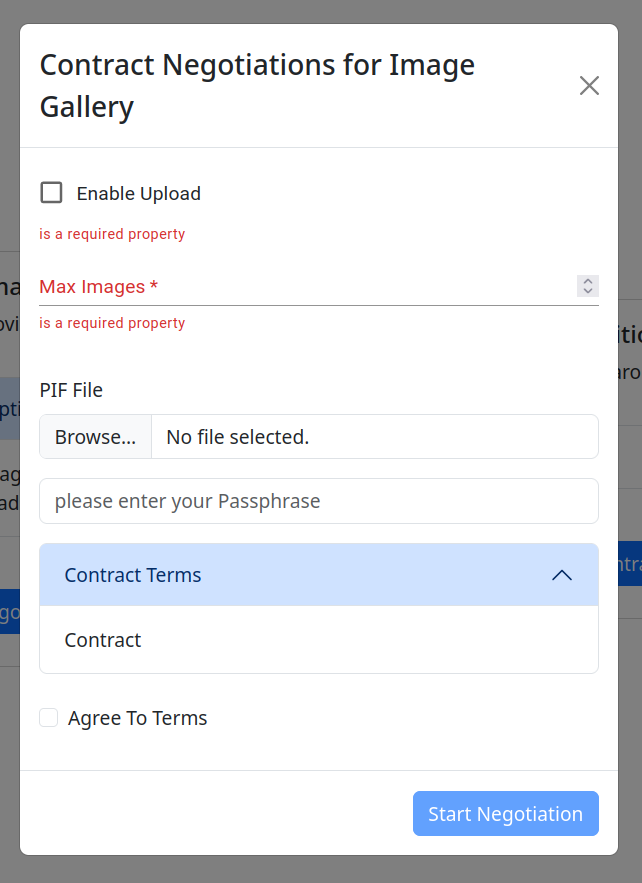
There are three important steps:
If available, the Negotiable Terms are listed first. These are options set by a Provider for the given Service Offering that allow you to configure the Service (and Contract) to your needs. They might affect your permissions and the pricing of the Contract. See Contract Negotiation#Negotiable Terms for more details on how the Negotiable Terms work in general.
In order to sign a Contract Offer, you will need to provide your Participant Identity File and passphrase again.
You will need to review and agree to the Contract Terms. These are non-negotiable terms that you will need to agree with in order to use this Service. Check the Agree to Terms box to confirm.
Note
The Participant Identity File needs to be provided again because it is only used client-side to sign cryptographic messages, to prove that they are signed by you. It will not leave your computer.
After filling out the necessary fields, click on Start Negotiation to initiate the process.
Your Offer will be sent to the Negotiation Service, which forwards it to the Contract Service of the Provider. See the Contract Negotiation article for more information on the process.
4. Negotiation successful
If the Provider accepts your Offer, a Contract will be formed, which serves as the basis for allowing you to consume the Service.
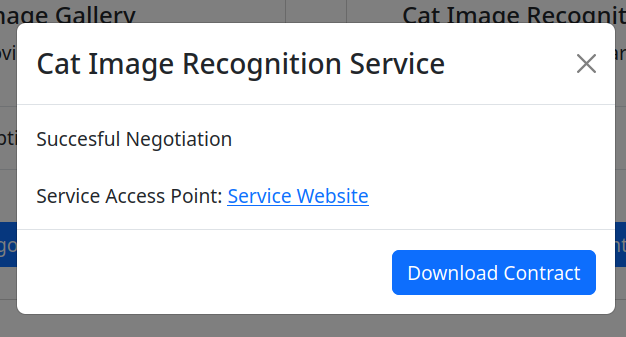
The negotiation was successful.
Press the Download Contract button to download the Contract signed by you, the Provider, and the Negotiation Service (acting as a notary in the process).
If provided, the link will point you directly to either the Service’s web frontend, its API (to be consumed via a Consumer Client library), or both.